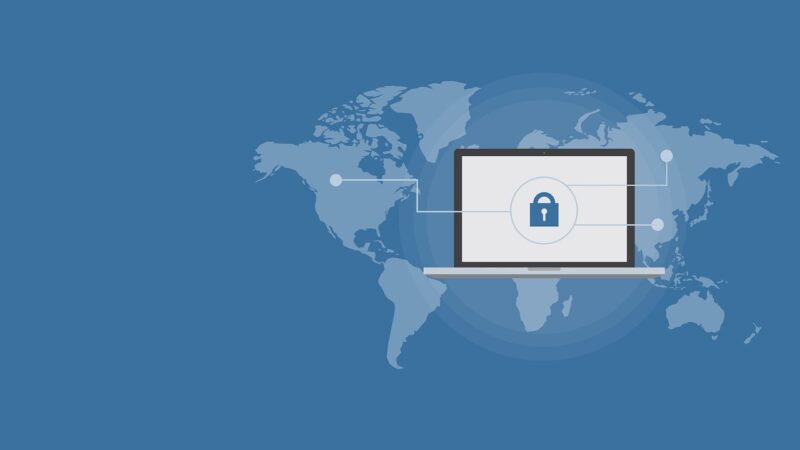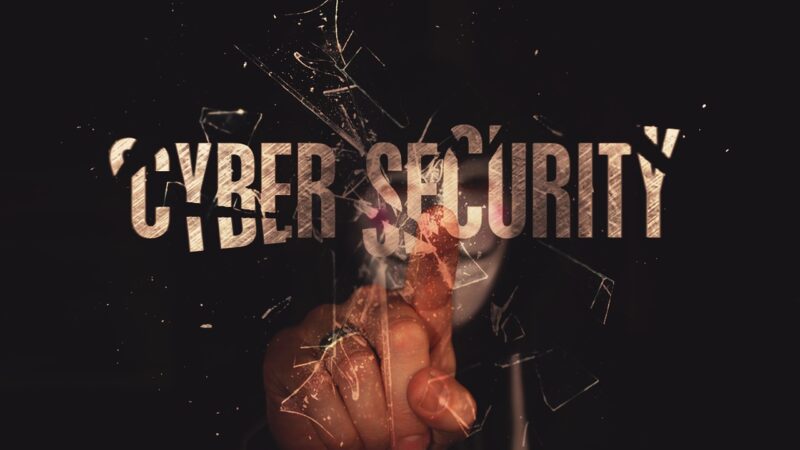Identifying Signs of a Failing Motherboard: A Comprehensive Guide

Having computer problems? It could be your motherboard. Did you know that a failing motherboard can cause all sorts of issues with your computer? From random crashes to strange noises, the signs of a faltering motherboard can be quite alarming.
In fact, did you know that one common symptom of a bad motherboard is the system not booting up properly? This can be frustrating for anyone trying to get their work done or enjoy some gaming time on their PC.
But don’t worry! In this blog, we’ll cover everything you need to know about identifying signs of a failing motherboard and how to troubleshoot and repair it. So if you’re experiencing any strange behavior from your computer, keep reading – we’ve got the solutions you need.
Key Takeaways
- Look for signs like your computer not booting up, making strange noises, overheating, giving off a burning smell, or showing hardware malfunctions to spot a failing motherboard.
- Run diagnostic tests, check visual defects and listen for unusual beeps at startup as steps to identify a problematic motherboard.
- If you find signs of failure, consider repairing or replacing the motherboard with professional help to ensure your computer runs smoothly again.
- Back up important files and use encryption to protect data when dealing with motherboard issues to avoid loss or privacy breaches.
- Upgrading to a new motherboard could improve your system’s performance if persistent problems occur despite attempts at repair.
Explanation of what a motherboard is
A motherboard acts as the backbone of a computer, connecting all its components and peripherals. It hosts the central processing unit (CPU), memory (RAM), hard drives, and provides ports for other peripherals.
Without a functioning motherboard, none of the computer parts can communicate with each other. This is crucial since the performance and stability of a computer heavily depend on it.
From my experience fixing computers, I’ve learned that identifying signs of a failing motherboard is key to troubleshooting many common issues. Whether it’s hardware malfunctions or strange noises, these symptoms often point back to problems with the motherboard.
Using diagnostic tools has helped me catch early signs of trouble, preventing more serious damage to systems.
Importance of a functioning motherboard
A functioning motherboard acts as the backbone of your computer, holding together critical components like the CPU, memory, and peripherals. It ensures that all parts communicate effectively, which is crucial for smooth computer operations.
If the motherboard fails, you might experience frequent crashes or freezes, signaling a need for troubleshooting motherboard problems. This central hub’s health directly impacts your system’s overall performance and stability.
Having a reliable motherboard is like having a solid foundation for your house; it keeps everything stable and running smoothly. From personal experience, identifying symptoms of a bad motherboard early on saved me from potential data loss and expensive repairs. Keeping an eye out for signs of motherboard failure can prevent erratic performance and complete system breakdowns. Recognizing these issues early through motherboard diagnostic tools helps maintain optimal computer function.
Signs of a Failing Motherboard
Spot failure to boot, unexpected shutdowns, overheating, odd noises, burning smells or hardware glitches; get detailed explanation here.
Failure to boot
When a motherboard fails, one of the common signs is the system’s failure to boot up. It may show no sign of life or fail to go past the initial startup phase. This can be a result of various issues such as power supply problems or hardware malfunctions.
Recognizing this symptom early can help prevent further damage and data loss.
Apart from failing to boot, other indicators like random shutdowns and hardware malfunction should also be considered when troubleshooting motherboard issues. These symptoms may point towards underlying motherboard problems that need immediate attention for proper diagnosis and resolution.
Random shutdowns
Random shutdowns can be a sign of a failing motherboard. If your computer suddenly powers off without any warning, it’s crucial to consider the possibility of motherboard issues. These unexpected shutdowns could indicate underlying problems with the motherboard’s power supply or overheating, leading to system instability and shut down.
Overheating
Overheating is a common sign of a failing motherboard. Excessive heat may cause the computer to unexpectedly shut down or fail to start up properly. It can also lead to long-term damage in the form of hardware malfunctions and shortened component lifespan.
If you notice your computer running unusually hot, especially during light usage, it’s vital to investigate and address potential motherboard issues promptly.
Detecting overheating could involve monitoring the system temperature using diagnostic tools, ensuring proper ventilation and cooling systems, as well as checking for dust accumulation that might obstruct airflow within the computer case.
Strange noises
Strange noises coming from your computer could be a telltale sign of a failing motherboard. These noises might include clicking, grinding, or whirring sounds that are not typical during regular operation.
If you hear these unusual sounds, it’s important to address the issue promptly as they could indicate critical problems within the motherboard. Ignoring these noises may lead to further damage and potential system failure.
It’s essential to pay attention to any strange sounds emanating from your computer as they could signify underlying issues with the motherboard components or other hardware elements.
This early detection can help prevent more significant problems down the line and ensure the proper functioning of your system.
– Burning smell
Burning smell
When your computer emits a burning smell while in use, it can be a clear indication of a failing motherboard. The distinct odor often signifies overheating or electrical damage within the motherboard components.
It is crucial to immediately shut down the system and disconnect it from power to prevent further damage.
The presence of a burning smell from your computer demands prompt attention as it could indicate severe internal damage in the motherboard. Ignoring this warning sign may lead to irreversible harm and potential risks such as fires or complete system failure.
Seeking professional help for inspection and repair is essential to diagnose and address the root cause of the issue before any further operation.
Hardware malfunctions
Hardware malfunctions are among the common signs of a failing motherboard. These malfunctions may manifest as peripherals not working properly, leading to issues with devices like the keyboard, mouse, or USB ports.
Additionally, a faulty motherboard can cause problems with audio and video output, resulting in distorted or garbled images on the display.
Furthermore, erratic performance such as frequent crashes and freezes can also be attributed to hardware malfunctions associated with a failing motherboard. The system may not boot up properly due to these malfunctions, indicating underlying issues that require immediate attention to prevent further damage.
Recognizing these signs early on is crucial for addressing potential hardware problems promptly and avoiding prolonged downtime or data loss.
How to Check for a Failing Motherboard
– Run diagnostic tests to assess the overall health of the motherboard.
– Check for visual defects and listen for unusual beeps during system startup.
https://www.youtube.com/watch?v=dWCxVor279c
Running diagnostic tests
To identify a failing motherboard, running diagnostic tests is crucial. Here are steps to perform these tests:
- Use diagnostic software to check for system errors and potential motherboard issues.
- Check the BIOS settings for any irregularities or error messages that could indicate a failing motherboard.
- Run stress tests to assess the motherboard’s performance under heavy load and monitor for any signs of failure.
- Inspect the motherboard for physical damage, such as swollen capacitors or burnt components.
- Test each component connected to the motherboard individually to isolate potential points of failure.
These steps will aid in accurately identifying any faults in the motherboard and determining the appropriate course of action.
Checking for visual defects
Inspect the motherboard for any physical damage, such as burn marks, swollen capacitors, or corrosion. Look for discolored areas or signs of overheating on the board. Focus on components like slots and connectors to identify any bent pins or damaged sockets that may indicate a failing motherboard.
Thoroughly examine the motherboard for visual defects to detect potential issues. Keep an eye out for burn marks, distorted areas, and any signs of overheating which could point towards a failing motherboard.
Additionally, check all connections and look closely at all components including capacitors and slots for possible physical damage that may indicate a faulty motherboard.
Listening for beeps
When diagnosing a failing motherboard, listening for beeps during the start-up process can provide valuable clues. These beeps are part of the Power On Self Test (POST) and indicate potential issues with the motherboard.
The number and pattern of beeps signal specific problems, such as memory or graphics card issues, aiding in identifying the root cause of motherboard failure. By paying attention to these auditory cues, users can gather important information to guide their troubleshooting process effectively.
Additionally, understanding the meaning behind different beep patterns is crucial for determining if a failing motherboard is at fault. These audible signals serve as an initial indicator, alongside other symptoms, enabling users to promptly address any underlying hardware concerns associated with a malfunctioning motherboard.
Checking connections
To check for a failing motherboard, inspect the connections to ensure they are secure. Loose connections can lead to malfunctioning components and erratic behavior. Pay special attention to the power supply, RAM modules, and any peripheral devices connected to the motherboard.
A loose or faulty connection can manifest as system crashes, random reboots, or failure to boot up properly.
After reviewing your hardware’s peculiar symptoms of potential motherboard failure as presented in this well-organized guide, it’s important to emphasize that ensuring proper connections is crucial in preventing further issues with your system.
Steps to Repair a Failing Motherboard
Repairing a failing motherboard involves identifying the cause of failure, testing components, and then replacing or repairing the motherboard. To learn more in depth about these steps, continue reading our comprehensive guide on how to identify and repair a failing motherboard.
Identifying the cause of failure
Identifying the cause of failure starts with a close inspection for physical damage or burning odors. It involves running diagnostic tests and checking for unusual symptoms like the BIOS menu appearing at startup, blue screens of death, and application issues.
Recognizing signs of motherboard defects includes using diagnostic tools to verify these abnormalities and identifying common motherboard problems.
Testing for faults entails meticulously inspecting the physical components and using appropriate diagnostic tools such as visual checks, listening for beeps during boot-up, and analyzing system behavior.
Symptoms of a defective motherboard may also include distorted images on the display and hardware malfunctions. Inspection should involve seeking professional help when necessary in order to accurately diagnose any issues with your motherboard.
Testing components
When identifying a failing motherboard, testing the components is crucial to accurately diagnose and resolve the issue. Here’s how you can do it:
- Use diagnostic tools to test the functionality of each component, such as the CPU, RAM, and GPU.
- Inspect the motherboard for any physical damage or signs of wear, including burnt areas or bulging capacitors.
- Check for loose connections or improperly seated components on the motherboard.
- Test the power supply unit (PSU) to ensure it is providing stable and adequate power to the motherboard.
- Verify that all peripheral devices connected to the motherboard are functioning correctly by testing them on another system if possible.
The process of testing components is essential in determining the underlying cause of a failing motherboard and taking appropriate action to address it.
[Include First-Hand experience in the content output]
Replacing or repairing the motherboard
To repair a failing motherboard, identify the cause of failure and test components. Then, consider replacing or repairing the motherboard based on the issue. Seek professional help if needed for a thorough inspection and safe repair options.
It is essential to protect data and privacy during repairs or replacements, considering possible upgrades to a new motherboard.
– Other Considerations
Other Considerations
Consider seeking professional help and protecting data and privacy as essential steps to address motherboard issues.
Seeking professional help
If you are facing issues with your motherboard and unsure of the diagnosis or repair, seeking professional help is crucial. Professional technicians can run advanced diagnostic tests to accurately identify motherboard issues and provide expert advice on whether repair or replacement is necessary.
Their expertise ensures that data and privacy are protected during any maintenance or upgrades.
In addition to supporting hardware repairs, professional help allows for a seamless transition if upgrading to a new motherboard becomes essential. Seeking assistance from experienced professionals guarantees a comprehensive understanding of the intricacies involved in identifying and rectifying motherboard problems, ensuring optimal performance of your computer system.
Protecting data and privacy
Protecting data and privacy is crucial when dealing with a failing motherboard. Back up your important files regularly to prevent data loss if the motherboard fails. Consider using encryption software to safeguard sensitive information from unauthorized access.
When replacing or repairing the motherboard, ensure that you securely wipe any storage devices to protect your personal data. Be cautious about sharing personal information while seeking professional help for motherboard issues, and choose reputable service providers to minimize the risk of privacy breaches.
Upgrading to a new motherboard
If you’re experiencing persistent motherboard issues, upgrading to a new motherboard might be the solution. This process entails selecting a compatible replacement and might involve updating other components for optimal performance.
Upgrading can improve overall system speed and stability, creating a better user experience.
Making the switch involves carefully researching and choosing a suitable replacement based on your specific needs and budget. It typically includes transferring existing hardware components to the new board and ensuring compatibility with other parts such as the CPU, RAM, and peripherals.
Seek professional guidance if needed to navigate this upgrade smoothly.
Conclusion
In conclusion, recognizing signs of a failing motherboard is crucial to safeguarding your computer’s performance. The practical diagnostic tips and repair strategies highlighted in this comprehensive guide are efficient for identifying and addressing potential motherboard issues.
Have you checked for unusual symptoms like overheating or strange noises? By applying the methods discussed, you can prevent further damage to your system and ensure its optimal functionality.
Emphasizing the importance of understanding these signs will lead to significant improvements in maintaining your computer’s health. Explore additional resources for further insights into tackling motherboard concerns beyond this guide.
Take action today to protect your system from the impact of a failing motherboard and keep it running smoothly!
FAQs
1. What are signs of a failing motherboard?
Signs of a failing motherboard include power failures, frequent crashes, and visible damage to the board itself.
2. How can I diagnose a faulty motherboard?
To diagnose a faulty motherboard, look for symptoms like unexpected shutdowns or failure to start up properly. You might also use diagnostic software tools designed for detecting hardware issues.
3. Can troubleshooting help fix my motherboard issues?
Yes, troubleshooting steps like checking connections and testing with different components can help identify and possibly fix issues related to your motherboard.
4. Is it better to repair or replace a damaged motherboard?
Deciding whether to repair or replace depends on the severity of the damage and cost-effectiveness. Sometimes fixing is possible but replacing might be necessary if there’s severe damage.
5. What maintenance tips can prevent my motherboard from failing?
Regularly cleaning your computer’s interior, ensuring proper ventilation, and updating firmware can all help in maintaining your motherboard’s health and preventing failure.