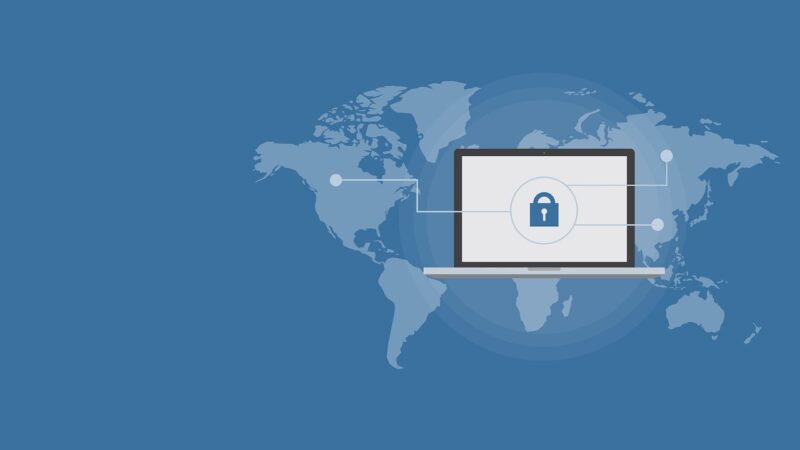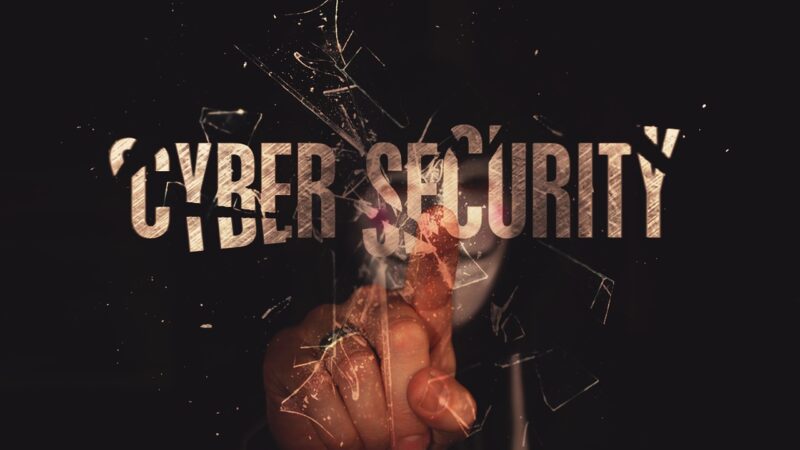Key Indicators of Failing Hard Drive: Recognizing the Signs

Having trouble with your computer lately? It might be a sign of a failing hard drive. Recognizing the symptoms of hard drive failure early can save you from unexpected data loss and frustration.
Hard drives are crucial for storing all our valuable data, but they don’t last forever. One key fact to remember is that overheating can significantly shorten the lifespan of your hard drive, leading to potential failures.
This blog post will guide you through the key indicators of failing hard drives, how to check for problems yourself, and the importance of backing up your data to prevent loss. We’ll help you identify signs like slow performance, unusual noises, missing files, and more so you can take action before it’s too late.
Stay prepared; let this article be your guide in spotting warning signs early!
Key Takeaways
- Look out for signs of a failing hard drive like slow performance, strange noises, missing files, and error messages to avoid data loss.
- Use software tests and at-home solutions to check your hard drive’s health regularly. This can help catch issues early.
- Always back up your data as a safety net against losing important information if your hard drive fails.
Understanding Hard Drive Failure
A hard drive failing is like a car engine breaking down; both signal something major going wrong. Hard drives fail for various reasons, including physical damage and wear over time.
Overheating plays a big part in shortening a hard drive’s lifespan. Imagine your hard drive working overtime without a break, getting hotter with every task it performs. This heat can cause parts inside to expand and contract, leading to eventual breakdowns.
Recognizing the warning signs of failing hard drives matters greatly because early detection can prevent data loss.
An ounce of prevention is worth a pound of cure when it comes to safeguarding your digital life.
Unusual noises such as clicking or whirring sounds are clear indicators something isn’t right inside the device. Think of these sounds as cries for help from your hard drive, signaling potential failure on the horizon.
Keeping an ear out for these noises can make all the difference in reacting swiftly to prevent irreversible data loss. Now, let’s review how slow performance and other symptoms signal trouble ahead under ‘Signs of a Failing Hard Drive’.
Signs of a Failing Hard Drive
Recognizing the signs of a failing hard drive is crucial for preventing data loss and system breakdown. Knowing the indicators can help you take necessary action before it’s too late.
Slow performance
A slow performance, such as long load times and delayed responses to commands, can be a clear indication of potential hard drive issues. This may manifest as programs taking longer than usual to open or close, files requiring more time to save or retrieve, and overall sluggishness in system operations.
When you notice significant delays and lags during routine tasks on your computer, it could signal an underlying problem with the hard drive’s functionality. Addressing this warning sign promptly by seeking professional assistance or running diagnostic tests is crucial in averting further complications.
Sluggish performance on your computer can be indicative of underlying hard drive problems and should not be overlooked. Proactive measures such as regularly checking the health of your hard drive using software tests can help identify potential issues before they escalate into critical failures.
Taking proactive steps at the first sign of slow performance, including data backup and seeking professional help if needed, plays a pivotal role in mitigating data loss due to failing hard drives.
Unusual noises
Unusual noises such as clicking or whirring sounds from the hard drive can signal potential failure, indicating internal mechanical issues. These irregular sounds are often a warning sign of an impending hard drive malfunction and should not be overlooked when assessing the health of your storage device.
Recognizing these unusual noises early on is crucial for taking proactive measures to prevent data loss.
It’s essential to remain vigilant for any unusual noises emanating from your hard drive, as they could indicate serious underlying problems with its functionality.
Corrupted or missing files
Corrupted or missing files are stark signs of an impending hard drive failure. When your files become corrupted or disappear, it’s a clear indication of potential data loss. Recognizing these warning signs can help you take proactive measures to safeguard your valuable data before it’s too late.
It is advisable to regularly back up your data as a preventive measure against the risk of permanent loss due to corrupt or missing files caused by failing hard drives.
In addition, taking the initiative to seek professional assistance promptly can be crucial in salvaging important data from a deteriorating hard drive. The presence of corrupted or missing files should prompt immediate action, ensuring that vital information is secure and accessible despite potential hardware issues.
Error messages
Error messages can signal potential hard drive failure. Messages like “Disk Boot Failure” or “Operating System Not Found” could indicate a failing hard drive. However, these error messages may also result from other issues within the system, making it crucial to investigate further if such messages appear frequently.
If your computer consistently displays error messages related to disk and file operations, it’s essential not to ignore them. These errors might signify underlying problems with the hard drive that require attention.
Keywords: Indications of hard drive failure; Signs of impending hard drive failure; Signs of a failing internal or external drive.
Hard drive not detected
If your computer doesn’t recognize your hard drive, it may be failing. This is a crucial warning sign that demands immediate attention to avoid potential data loss. Take action by seeking professional help or using data recovery software to salvage any important information stored on the drive before it’s too late.
Once you notice this issue, act swiftly.
If your hard drive isn’t being detected, don’t delay in addressing the problem to prevent irreversible data loss. Consider seeking professional help or using reliable data recovery software as soon as possible.
Frequent crashes/freezes
If your hard drive is frequently crashing or freezing, it could be a warning sign of potential failure. Frequent crashes and freezes can indicate underlying issues with the hard drive’s functionality.
This may lead to data loss if not addressed timely. These symptoms should prompt you to take proactive measures such as running diagnostic tests or seeking professional assistance to prevent further damage.
Checking for signs of a failing hard drive like frequent crashes and freezes is crucial as they can be early warnings for potential data loss. Regularly backing up your data can mitigate the risk of permanent loss in case of hard drive failure, ensuring that your valuable information remains safe and accessible.Keywords: Recognizing failing hard drive, Signs of hard drive failure, Checking for hard drive problems, Symptoms of failing hard drive.
How to Check for Hard Drive Problems
Check for hard drive issues by using software tests or running at-home solutions, ensuring to back up data regularly. Read on for more valuable insights into recognizing and handling hard drive failure.
Using software tests
You can diagnose hard drive issues using specialized software tests. These tests help identify potential problems and assess the overall health of your hard drive.
- SMART Test: SMART (Self-Monitoring, Analysis, and Reporting Technology) diagnostic tools assess the performance and health of your hard drive by monitoring various attributes such as temperature, error rates, and seek times.
- Scanning for Bad Sectors: Software like CrystalDiskInfo can scan for bad sectors on your hard drive, which are areas that may indicate potential hardware issues affecting data integrity.
- Benchmarking Tools: Tools like HD Tune or ATTO Disk Benchmark measure read and write speeds to detect any significant drops in performance that could signal a failing hard drive.
- Diagnostic Software from Manufacturers: You can also use diagnostic tools provided by the manufacturers of your specific hard drive to perform comprehensive tests for potential failures.
- Data Integrity Checks: Programs such as Data Lifeguard Diagnostics by Western Digital or SeaTools by Seagate can verify the integrity of stored data on the hard drive.
- Temperature Monitoring Utilities: Utilize utilities like HWMonitor or Open Hardware Monitor to keep an eye on the temperature of your hard drive, as overheating is a common precursor to failure.
Applying these software tests will help you proactively identify signs of impending hard drive failure before they escalate into critical issues.
Running at-home solutions
Is your hard drive showing signs of potential failure? Here are some at-home solutions you can try before seeking professional help:
- Disk Cleanup: Regularly use the built-in Disk Cleanup tool to remove temporary files and free up disk space.
- Defragmentation: Run the Disk Defragmenter tool to reorganize data on the hard drive for improved performance.
- Checking Disk Errors: Use the Error Checking utility to scan and fix file system errors or bad sectors on the hard drive.
- Updating Drivers: Ensure that all device drivers, especially those related to storage, are up to date for optimal functionality.
- Temperature Monitoring: Install software to monitor the temperature of your hard drive and prevent overheating issues.
Remember, regularly maintaining and monitoring your hard drive’s health can help mitigate potential failure.
Backing up data
Regularly backing up your data is crucial to prevent permanent loss should a hard drive failure occur. An external hard drive, cloud storage service, or dedicated backup software are all effective methods to safeguard your important files and documents.
By creating backups at regular intervals, you can ensure that your data remains safe and accessible even if your hard drive fails unexpectedly.
Investing in a reliable backup solution will provide peace of mind and protect against any unforeseen data disasters. With the right backup plan in place, you can avoid the stress and potential setbacks associated with losing valuable information due to hard drive failure.
Remember, proactive measures like consistent data backups are key to ensuring the security and availability of your important files.
The Importance of Backing Up Data
Backing up data regularly is crucial to prevent permanent loss in the event of hard drive failure. It serves as a safety net, protecting important documents, photos, and other files from being irretrievably lost if the hard drive crashes.
Many people overlook this step, but its significance cannot be overstated. By routinely backing up your data, you can ensure that even if your hard drive fails, your vital information remains safe and accessible.
Regularly backing up data is akin to an insurance policy for your digital life. It provides peace of mind knowing that in case of unforeseen events like hard drive failure or malware attacks, you have a copy of all critical files readily available for retrieval.
Furthermore, with the advent of automated backup tools and cloud storage solutions, it has become easier than ever to keep backups updated without investing significant time and effort into manual procedures.
Whether through external hard drives or online services like Google Drive or Dropbox, taking advantage of these options can safeguard against distressing losses due to failing hardware.
What to Do if Your Hard Drive Fails
Replace the drive and delete unused programs. Avoid capacity overload and seek professional help if needed.
Replacing the drive
To replace a failing hard drive, ensure you have backed up all essential data. Power off the computer and unplug all cables. Carefully open the computer case to access the hard drive.
Remove the old drive by disconnecting it from the power and data cables, then unscrew it from its mount. Install the new drive in place of the old one by screwing it into position and reconnecting the power and data cables securely.
Close up your computer case, plug in all necessary cables, and power on your computer to begin using your new hard drive.
Moving forward to “Deleting unused programs”…
Deleting unused programs
To improve hard drive performance and prevent failures, regularly delete unused programs. Freeing up space can reduce strain on the hard drive and enhance its functionality.
By removing unnecessary applications, you can optimize system resources and reduce the risk of data corruption. Regularly checking for and uninstalling unused programs is a proactive step to maintain your hard drive’s health.
Avoiding capacity overload
To avoid capacity overload, regularly monitor the free space on your hard drive to ensure it doesn’t reach its maximum limit. Keeping at least 10-15% of free space can help maintain optimal hard drive performance and prevent potential failure.
Additionally, consider removing unnecessary or large files that may be occupying excessive space, thus reducing the risk of overloading the hard drive and increasing its longevity.
Avoiding capacity overload is crucial for preventing overheating and premature wear on your hard drive. By managing your storage effectively, you can optimize its lifespan and minimize the risk of data loss due to a failing hard drive.
Regularly checking your available disk space and taking proactive measures to avoid reaching full capacity are essential steps in safeguarding against hardware failure.
Seeking professional help
When facing hard drive failure, seeking professional help or using data recovery software may be necessary to salvage important data from the failing hard drive. Professional technicians have the expertise to diagnose and repair hard drive issues efficiently, helping to potentially recover lost files and prevent further damage.
With their assistance, you can navigate through the complexities of hard drive failure and take proactive measures tailored towards addressing potential data loss. It’s key to recognize when professional intervention is needed in identifying failing storage devices before embarking on any solutions at home.
What to Do if Your Hard Drive Fails
Conclusion
In conclusion, recognizing the signs of a failing hard drive is crucial for preventing data loss. By identifying slow performance, unusual noises, corrupted files, error messages, and crashes/freezes, you can take proactive measures.
Regularly checking your hard drive’s health and backing up data can help avoid irreversible loss. Emphasizing the practicality and efficiency of these strategies reassures users that simple steps can protect their information.
The importance of this topic lies in safeguarding against potential failure and its impact on data security. Take action now to prevent future problems with your hard drive by seeking professional help or using recovery software if needed.
FAQs
1. What are the key indicators of a failing hard drive?
The main signs include slow performance, frequent crashes, and strange noises coming from your computer. These warning signs show that your hard drive might be having problems.
2. How can I recognize hard drive problems early?
To spot failing hard drive issues early, pay attention to any unusual behavior like files disappearing, error messages during file transfers, or your computer taking longer than usual to start up.
3. What should I do if I see warning signs of a failing hard drive?
If you notice common indicators of hard drive failure such as loud clicking sounds or freezing screens, back up your data immediately and consider getting professional help to check for hard drive failure.
4. Can spotting failing storage devices save my data?
Yes! Recognizing the signs of a failing disk drive early gives you time to back up important information before it’s lost entirely due to a failed storage device.
5. How do I check for hard drive failure myself?
You can use built-in tools on your computer to run diagnostics tests which help in identifying failing disk drives by checking for errors and assessing the health status of your storage device.