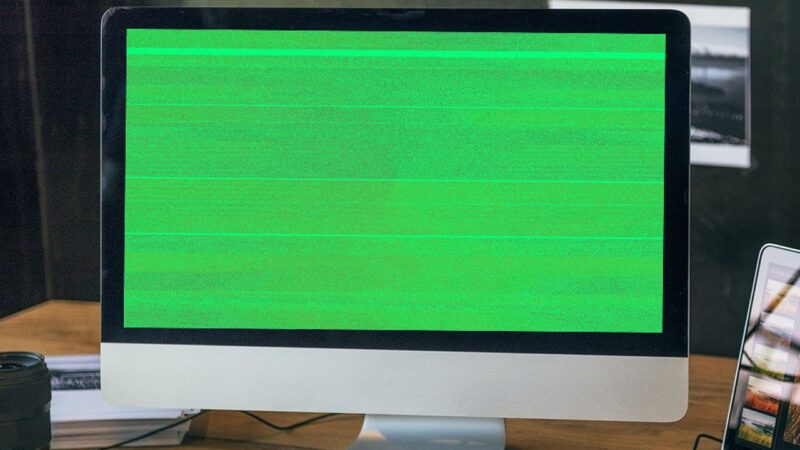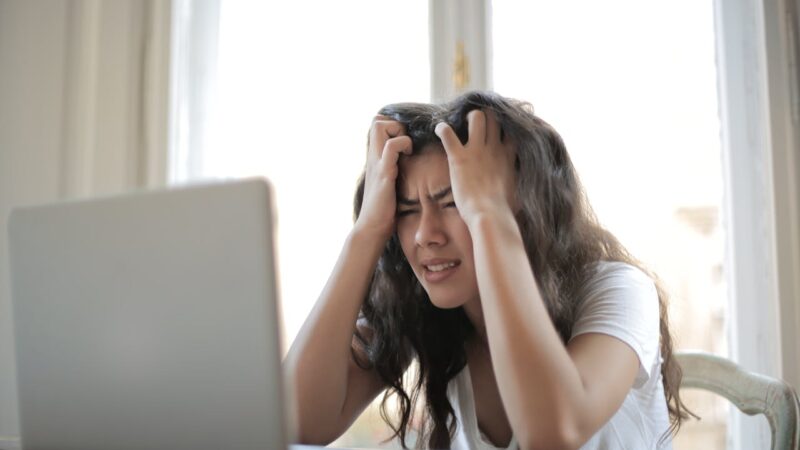How to Troubleshoot Computer Making Beeping Noises

Hearing your computer emit beeping noises can transform a regular day into a fountain of frustration and confusion. These beeps, while alarming, are actually coded messages meant to signal specific hardware issues ranging from minor glitches to significant failures.
This blog will guide you through unraveling these auditory puzzles, offering practical troubleshooting steps that demystify the process of diagnosing and fixing a beeping computer.
With years of experience in computer repair and maintenance under my belt, I’ve faced numerous instances where deciphering beep codes was key to resolving complex hardware dilemmas.
One crucial fact everyone should know is that each pattern of beep(s) – whether they’re long, short, or in a series – pinpoints different potential problems within your system’s hardware components such as RAM or hard drive issues.
Ready to silence those pesky beeps? Let’s get started.
Key Takeaways
- Beeping noises from your computer are coded messages that tell you what’s wrong.
- You can figure out the problem by listening to how many beeps there are and if they’re long or short.
- To fix beeps, check for stuck keys, make sure all cables are plugged in tight, and clean the inside of your computer.
- If you keep hearing beeps, using hardware diagnostics helps find the broken part so you can replace it.
- When things get too tricky, reaching out for professional help or looking online for answers is a good idea.
Understanding the Beeping Noises
Beeping noises from a computer provide important clues about its status and issues. Different patterns of beeps convey specific meanings, often pointing to hardware or software problems.
Different beeping patterns and meanings
Different beeping patterns emanating from a computer can offer significant clues about its health and functionality. These auditory signals, commonly known as beep codes, serve as diagnostics tools during the Power-On Self-Test (POST) phase. They help in identifying specific hardware issues that might be plaguing your system. Below is a simplified table summarizing the most common beep patterns and their associated meanings, drawing from basic troubleshooting knowledge and the understanding of computer beep codes.
| Beep Pattern | Meaning |
|---|---|
| One short beep | Normal POST – computer is functioning correctly |
| Two short beeps | POST error – error code shown on screen |
| Continuous beep | Power supply or system board problem |
| Repeating short beeps | Power supply or system board issue |
| One long, two short beeps | Display adapter problem (MDA, CGA) |
| One long, three short beeps | Enhanced Graphics Adapter (EGA) issue |
| Three long beeps | Keyboard or system board error |
| Beep pattern not listed | Consult the motherboard’s documentation or manufacturer’s website |
This table acts as a starting point for troubleshooting computer beeping noises. Identifying the pattern can help pinpoint the underlying issue, whether it’s a failing hard drive, RAM, or a problem with the motherboard itself. Hardware diagnostics further aid in isolating faulty components, ensuring that the correct solution can be applied. In scenarios where beep codes indicate severe issues or the patterns are not listed in common documentation, contacting technical support or seeking assistance from professional technicians becomes imperative. Their expertise can be invaluable in resolving more complex hardware malfunctions that cause your computer to emit beeping sounds.
Common causes of beeping noises
Transitioning from understanding different beeping patterns and meanings to common causes of beeping noises, it is crucial to recognize the various factors that can lead to this issue.
Stuck keys on the keyboard or loose connections in cables connected to the computer are commonly responsible for triggering beeping sounds. The accumulation of dust and debris within the computer can also prompt such noises, requiring cleaning with compressed air for resolution.
Error codes displayed on the screen, particularly those related to Basic Input/Output System (BIOS), may contribute to beeping alerts and demand attention for troubleshooting.
Stuck keys on the keyboard or loose connections in cables connected to the computer are commonly responsible for triggering beeping sounds.
Troubleshooting Steps
To troubleshoot computer beeping noises, start by checking for stuck keys on the keyboard and inspecting cables connected to the computer. Then, clean the computer interior with compressed air and familiarize yourself with Basic Input/Output System (BIOS) error codes.
Checking for stuck keys on keyboard
Check the keyboard for stuck keys, as they can cause beeping noises during booting. Stuck keys lead to error signals and disruptions in the computer’s startup process. Use compressed air to clean around and underneath the keys, ensuring there is no debris or obstruction causing them to stick.
Additionally, gently press each key to check for any physical sticking or unusual resistance when typing.
Ensure that troubleshooting for beeping noises includes checking the keyboard for stuck keys as it can prevent errors during booting. Be sure to use compressed air to clean around and beneath the keys; this ensures there are no obstructions causing them to stick.
Lastly, test each key individually by pressing it gently, detecting any physical sticking or unusual resistance while typing.
Checking cables connected to computer
Ensure all cables connecting the computer to power, monitor, and peripherals are firmly plugged in. Verify that there are no frayed or damaged wires. Loose connections can cause beeping noises during startup.
Double-check the connection of each cable to eliminate them as potential sources of the issue. Once confirmed, proceed with troubleshooting other possible causes such as stuck keys on the keyboard or cleaning the interior with compressed air.
Moving on to “Cleaning computer interior with compressed air”…
Cleaning computer interior with compressed air
To maintain your computer’s performance, cleaning its interior with compressed air is crucial. Over time, dust and debris can accumulate inside the computer, impacting its cooling system and causing hardware issues.
Taking the necessary precautions like grounding yourself and disconnecting the power supply, use canned compressed air to blow away dust from components such as fans, heat sinks, and the motherboard.
Pay particular attention to areas where dust tends to build up.
Regularly performing this maintenance task will help prevent overheating and potential damage to sensitive components. Cleaning the computer’s interior with compressed air should be done in a well-ventilated area while being mindful of static electricity discharges that could harm internal parts.
By keeping your computer free of dust and debris, you can ensure optimal performance and extend its lifespan.
Basic Input/Output System (BIOS) error codes
Basic Input/Output System (BIOS) error codes provide valuable information during computer start-up. These codes are audible signals that the computer gives off when it runs the Power-On Self-Test (POST). Each beep pattern has a specific meaning, such as one short beep indicating normal system operation. By understanding these codes, users can diagnose hardware issues or malfunctions effectively and take appropriate action. Utilizing this knowledge ensures efficient troubleshooting and maintenance of the BIOS to enhance overall system performance.
Troubleshooting computer issues involves understanding BIOS error codes displayed through audio signals during start-up. Learning to interpret these beeps helps in identifying potential hardware problems or malfunctions for effective resolution.
Diagnosing Hardware Issues
Diagnose hardware issues by using system diagnostics and identifying faulty components for a solution. For more in-depth troubleshooting steps, continue reading the blog.
Using hardware diagnostics
When troubleshooting computer beeping noises, using hardware diagnostics can help identify specific issues within the system. These diagnostics tools are designed to enhance computer maintenance by detecting and analyzing hardware problems.
By running system diagnostics, users can pinpoint motherboard problems, identify failing components such as the hard drive or RAM, and uncover loose connections that may be causing the computer to make beeping noises.
Utilizing these diagnostics not only aids in resolving black screen issues but also assists in diagnosing error codes displayed on the computer screen during booting.
Moving forward with troubleshooting steps for black screen issues, it’s essential to delve into different techniques that ensure proper connections and power supply to effectively resolve this common problem encountered by many computer users.
Identifying and replacing faulty components
When troubleshooting computer issues, identifying and replacing faulty hardware components may be necessary. Here are the steps to effectively identify and replace faulty components:
- Check all connections such as cables, RAM, and peripherals to ensure they are securely attached.
- Use hardware diagnostics tools to test individual components like the hard drive, RAM, and CPU for any faults or errors.
- Inspect for visible signs of damage or wear on components such as the motherboard, graphics card, or power supply unit.
- Replace any visibly damaged or malfunctioning components with new ones that are compatible with your system.
- Ensure proper installation by following manufacturer guidelines and recommendations for each component.
By following these steps, you can successfully identify and replace faulty hardware components in your computer system, resolving any potential issues causing beeping noises.
[KEYWORDS]: Identifying faulty hardware components, Troubleshooting computer issues, Replacing faulty computer components
Resolving Black Screen Issues
Resolve black screen issues by checking the power supply, ensuring proper cable connections, and troubleshooting hardware components. For detailed steps on resolving this issue and other computer beeping problems, dive into our blog!
Troubleshooting steps for black screen
If your computer screen is black, check all cables and power connections. Clean the interior with compressed air to remove dust. Ensure the graphics card and RAM are properly seated.
If the issue persists, try booting in safe mode or using recovery options.
In conclusion, understanding and executing these troubleshooting steps can help resolve black screen issues effectively on your computer.
Ensuring proper connections and power supply
Check that all cables connecting your computer components are secure and undamaged. A loose or faulty connection can cause beeping noises during startup. Ensure the power supply to the computer is stable and adequate; any fluctuations in power can trigger beeping alerts.
Regularly inspect for dust accumulation near the power supply unit as this can affect its performance.
Inspect internal connections within the computer, ensuring all hardware components are firmly attached to their respective slots on the motherboard. Loose connections can lead to intermittent beeping sounds during operation.
Verify that RAM modules, hard drives, and other peripherals are securely seated to avoid potential connectivity issues contributing to beeping noises.
Seeking Technical Support
Seeking technical support can provide valuable assistance in resolving complex issues with your computer. Read on to uncover solutions and enhance your troubleshooting skills.
Contacting manufacturer or technical support
If troubleshooting computer beeping noises becomes challenging or if hardware issues persist, it is advisable to contact the manufacturer or technical support for professional assistance.
Most manufacturers provide a dedicated technical support hotline accessible through their website. When contacting them, ensure you have your computer’s model number and serial number on hand for swift assistance.
Additionally, some manufacturers offer online chat support as an alternative method for seeking help in resolving hardware issues that may be causing the beeping sounds.
In certain cases, reaching out to technical support can unlock the secrets of complex beep codes and error messages appearing on your computer screen during booting. These professionals are equipped with tailored knowledge and resources to address intricate hardware problems that could lead to beeping noises emanating from your computer system.
Finding online community forums
When troubleshooting computer beeping noises, finding online community forums can provide valuable insight and support from individuals who have encountered similar issues. These forums offer a platform for sharing experiences, troubleshooting tips, and step-by-step solutions to resolve computer hardware problems.
Engaging in these communities can expand one’s knowledge of error codes, beep patterns, and common causes of beeping noises. Active participation in these forums allows direct interaction with experienced users who can offer guidance on diagnosing hardware issues and seeking technical support from manufacturers or professionals familiar with error codes on the computer screen.
Joining online community forums dedicated to troubleshooting computer noises enables access to a wealth of collective wisdom, ensuring that you remain informed about the latest trends in resolving black screen issues and effectively managing error codes displayed on your screen.
Additionally, participating in such communities fosters connections with like-minded individuals who share a passion for technology troubleshooting. By leveraging the knowledge shared within these platforms, it becomes possible to confidently troubleshoot computer beeping noises while gaining new insights into addressing various hardware malfunctions.
Utilizing additional resources and tools
When troubleshooting computer beeping noises, seeking additional resources and tools can provide valuable assistance. Online community forums offer a platform to connect with others who may have encountered similar issues and found solutions.
Manufacturer websites often contain downloadable diagnostic tools tailored specifically for their products, aiding in pinpointing hardware problems. By tapping into these resources, individuals can gain insights and access specialized software designed for efficient troubleshooting.
Moving forward with the next section about “Conclusion”, it is important to summarize the critical points discussed throughout this blog post.
Conclusion
In summary, troubleshooting computer beeping noises requires identifying the meaning of the beep patterns and following specific steps to diagnose and resolve hardware issues. Understanding error codes displayed on the screen can aid in effective troubleshooting during boot-up.
Seeking technical support or utilizing online resources may be necessary for more challenging issues. It is advisable to investigate each step meticulously to pinpoint and address the source of the problem, ensuring a smoothly functioning computer system.
FAQs
1. What should I do if my computer starts making beeping noises?
First, listen to the pattern of the beeps and check for any error codes on your computer screen. This will help you identify what the problem might be.
2. How can I find out what the beeping noises mean?
The pattern of the beeping noises and any error codes shown on your computer screen are clues. Look up these patterns and codes in your computer’s manual or search online to find out what they mean.
3. Can I fix a computer that makes beeping noises by myself?
Yes, sometimes you can fix it yourself by troubleshooting common issues like loose cables or hardware problems. However, if you’re not sure, it’s best to ask for professional help.
4. Why is it important to pay attention to beep sounds from my computer?
Beep sounds signal that there is something wrong with your computer. Paying attention helps you quickly troubleshoot and prevent more serious damage.